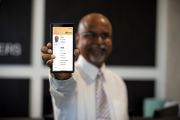Justices of the Peace
You can use the following social media posts to help raise awareness of the Digital Licence app. Copy and paste the text of the post you would like to use, and update it as needed. Then, select one of the images and add it to your post.
Posts
- We are excited the Digital Licence is now available.
Whether you prefer to use your Digital Licence or physical licence, you can use either option to prove your identity.
We can certify a shared PDF of your digital driver licence, recreational marine licence or photo identification card for identification purposes.
Find out more about the digital licence at www.qld.gov.au/digital-licence
- We accept the Digital Licence to prove your identity.
We support the Digital Licence and you can use yours to prove your identity.
We can certify a shared PDF of your driver licence, recreational marine licence or photo identification card for identification purposes.re you enjoying the freedom of Queensland's first Digital Licence?
Find out more about the digital licence at www.qld.gov.au/digital-licence
- We support the Digital Licence and you can use yours to prove your identity.
Bring your Digital Licence with you when you come to see your JP, and we can use to it to certify your information.
Find out more about the digital licence at www.qld.gov.au/digital-licence
Suggested images

A woman holding her phone, showing the Digital Licence app to the camera.

A man wearing a backpack, showing his phone, which shows the Digital Licence app, to the camera.
Download instructions
- Right click the image or text link.
- Choose the Save link as command (these words may be different across browsers).
- Use the Save as dialog box to find a location to save the item.
- Click the Save button.
- Last updated 23 August 2023